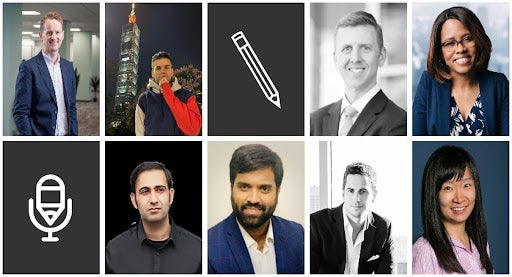What is your best cloud storage tip to free up space for files, documents, photos and more?
To help you free up cloud space, we asked business professionals and leaders this question for their insights. From archiving unused or historical data to developing a file retention policy, there are several online storage tips to free up space.
Here are eight best internet storage organization tips to free up space:
- Archive Unused or Historical Data
- Consider Using Local Storage
- Delete Messages and Manage Email Attachments
- Remove Duplicated and Unwanted Files
- Set Preferences for Automatic Backups
- Develop a File Retention Policy
- Use a Shared Account
- Use Storage Reports and Turn Off Auto Uploads
Archive Unused or Historical Data
Archiving is a technique that can be used not only to free up space but also to reduce the retrieval time while performing OLTP and OLAP transactions on the data. Every cloud provider does give an option (mostly cheaper and in some cases free) to archive the historical data. But manually setting up different tiers based on the data usage can be a good tip to store files, docs, and other data without affecting the storage space or the cost including.
Sri Sagar Kalisetty, Markitors
Consider Using Local Storage Devices
Having files and documents stored in the cloud is incredibly convenient, but you can become overly reliant on it. Free storage tends to get used up fast, and expanded storage plans can get more expensive the more terabytes you need. If you don’t need to have 24/7 access to everything in the cloud, consider moving many of those files or documents to local storage. This will clear up space in the cloud for what you really need access to from anywhere.
Court Will, Will & Will
Delete Messages and Manage Email Attachments
Before you start removing files from iCloud, it’s a smart idea to see what types of files are taking up the most space. Just like messages, attachments in emails can take up a large amount of space, particularly if your iCloud account is saving many years of emails. Delete email messages from your iCloud email account from a certain date or move email messages from your iPhone, iPad, or iPod touch to your Mac or PC, where they no longer count against your iCloud storage.
Amit Raj, The Links Guy
Remove Duplicates and Unwanted Files
Since removable storage devices such as USBs and external drives can be a major risk to your organization, it’s best to consider cloud storage as a safer alternative. Information security is one of our main security awareness training topics. The best thing you can do to free up space is to stop automatically backing up files to cloud storage so that you can first remove any duplicates and unwanted files. Once you’ve gone through and removed any unnecessary data you can then proceed with the backup process. This approach should ensure you have the right digital assets in storage, but still have enough space for the accumulation of other important files.
Nick Santora, Curricula
Set Preferences for Automatic Backups
While automatic backups are a great cloud-based feature, not all of the pre-saved files will be useful to you. By checking the saved preferences on your computer, you can easily identify which folders are automatically synced with your cloud storage and decide whether you need to disable the feature for high-volume-sized folders that don’t necessarily need a backup, saving you plenty of storage space in the bargain.
Demi Yilmaz, Colonist.io
Develop A File Retention Policy
Two things to consider when storing files, photos, videos, and the like are if the item to be stored has value, and if so, how long will the item have value to you.
Determine at the start if the item will have meaningful value to you later on and should be stored in the first place. Then commit to periodically checking (weekly, monthly, etc.) if that value or need is still there. A file that was associated with a now-defunct project can likely be parted with, but files with sentimental value you’ll likely want to keep.
Susanne Tedrick, Microsoft
Also read: 9 Ways To Keep IT Simple In Your Small Business
Use a Shared Account
Regardless of whether you’re trying to save space at a personal or business level, using a shared or group account will give you more room to grow at a cheaper price. Plus, you have the added benefit of keeping all your files in a single place which makes it easier to share and collaborate among friends and colleagues.
Sylvia Kang, Mira
Use Storage Reports and Turn Off Auto Uploads
For Google Drive users, there is a really easy way to manage your storage. Visit this URL (https://drive.google.com/drive/quota) and it will show you the files you have stored from largest to smallest. It’s then really easy to delete the largest files, freeing up a lot of space. Also on iPhone, photos are uploaded to iCloud by default. I suggest turning off photos from being added to your iCloud (Settings > iCloud > Photos > Off). It means your personal snaps aren’t in the cloud, so they can’t be hacked – and also means that you will get lots more mileage from the 5GB free storage they offer.
Ben Foster, The SEO Works
Further reading: HPE, Dell Unveil Storage-as-a-Service Options
Terkel creates community-driven content featuring expert insights. Sign up at terkel.io to answer questions and get published.